办公
互联网中间件
合作伙伴
智能管理
备份
大数据
本文介绍如何创建私有模板。
操作步骤
1. 登录容器集群服务PKS控制台。
2. 单击左侧导航栏部署平台 > 私有模板,进入私有模板页面。
3. 单击右上角创建,弹出创建模板页面。
4. 根据如下信息,创建模板。
|
配置项 |
说明 |
|
模板名称 |
要创建模板的名称。
|
|
版本号 |
自定义所创建模板的版本号。 |
|
创建方式 |
有两种默认方式和选择模板。
|
|
基本描述 |
模板的简短描述,不超过200个字符。 |
5. 填写完成,单击创建。
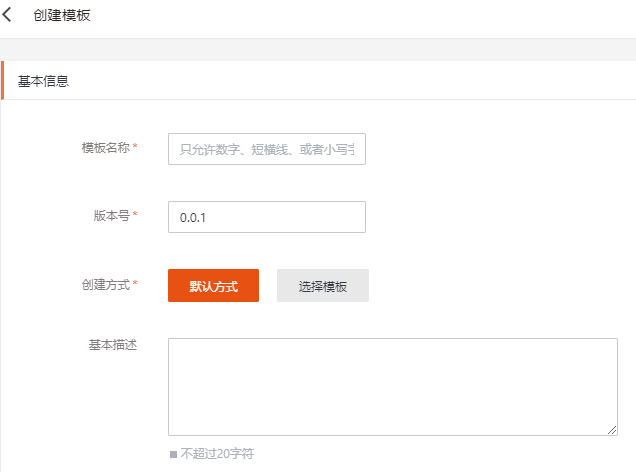
说明:用户的私有模板在不同的可用区是不同的。
执行结果
创建成功后,页面下方提示创建成功,在私有模板页面可以看到刚刚创建的私有模板。
本文介绍如何页面化创建私有模板。
操作步骤
1. 登录容器集群服务PKS控制台。
2. 单击左侧导航栏部署平台 > 私有模板,进入私有模板页面。
3. 单击右上角创建,选择手动创建,填写完成,点击创建。
4. 根据如下信息,创建模板。
基本信息
|
配置项 |
说明 |
|
实例数 |
默认值为1,最高支持20个实例 |
|
描述 |
模板的简短描述,不超过200个字符。 |
容器设置
|
配置项 |
说明 |
|
容器名称 |
输入容器名称 • 名称长度6-30个字符,以小写字母开头 • 由小写字母、数字、连接符(-)组成,且不能以连接符结尾 |
|
镜像 |
选择要运行的容器镜像,这里选择Nginx镜像,单击确定。 |
|
镜像版本 |
默认选择版本。如果您需要使用镜像的其它版本,单击版本显示框选择。 |
|
CPU限制 |
• request:用于集群分配资源,当集群中的节点没有request所要求的资源数量时,容器会创建失败。 • limit:用于设置容器使用资源的最大上限,避免异常情况下节点资源消耗过多。 |
|
内存限制 |
内存限制默认request = limit。 |
|
环境变量 |
根据业务需求选择是否需要添加环境变量。 |
|
挂载点 |
需要添加数据卷后才能设置挂载点。 |
|
镜像拉取策略 |
给镜像配置拉取策略。 • always:总是拉取镜像 • never:只是用本地镜像,从不拉取,若本地不存在就报异常 • IfNotPresent:本地有则优先使用本地镜像 |
|
健康检查 |
设置两种探针检查容器的健康状态。 存活检查(liveness):用于检测容器是否正在运行 就绪检查(readness):用于检测容器是否准备好为请求提供服务 当前只支持HTTP请求类型。 • 端口:容器暴露的访问端口,端口号介于1~65535 • 路径:访问HTTP server的路径 |
访问方式
|
配置项 |
说明 |
|
访问方式 |
三种访问方式:集群内访问、集群外访问。 |
|
端口映射 |
协议:TCP、UDP。 容器端口:为容器内应用程序监听的端口。 服务端口:建议与容器端口一致。 |
Ingress设置(选填)
|
配置项 |
说明 |
|
Ingress是否开启 |
默认不启用。选择启用时需要进行配置。 |
|
域名 |
负载均衡服务域名地址,您需自行申请,并确保所填域名能解析到所选负载均衡实例服务地址。 |
|
映射URL |
映射URL:配置服务在域名下的访问路径,由用户自定义。 服务名称:选取待创建Ingress负载的服务。 |
|
服务端口 |
选择已创建的服务端口进行绑定 |
容器更新策略
|
配置项 |
说明 |
|
容器更新策略 |
默认不启用。选择启用时需要进行配置。 |
|
最大单次更新数 |
在实例替换阶段,最大允许可被调度的实例数量。数量至少为1,必须小于或等于应用实例数 |
|
最大无效实例数 |
在实例替换阶段,最大允许的不可用的实例数量。数量至少为1,必须小于或等于应用实例数 |
执行结果
创建成功后,页面下方提示操作成功,在私有模板页面可以看到刚刚创建的私有模板。
私有模板创建后,您可以修改私有模板相关信息,本文介绍如何修改私有模板。
操作步骤
1. 登录容器集群服务PKS控制台。
2. 单击左侧导航栏部署平台 > 私有模板,进入私有模板页面。
3. 在私有模板列表中,单击目标私有模板名称,进入模板详情页面。
4. 在模板内容操作列单击高级编辑,进入高级编辑页面。
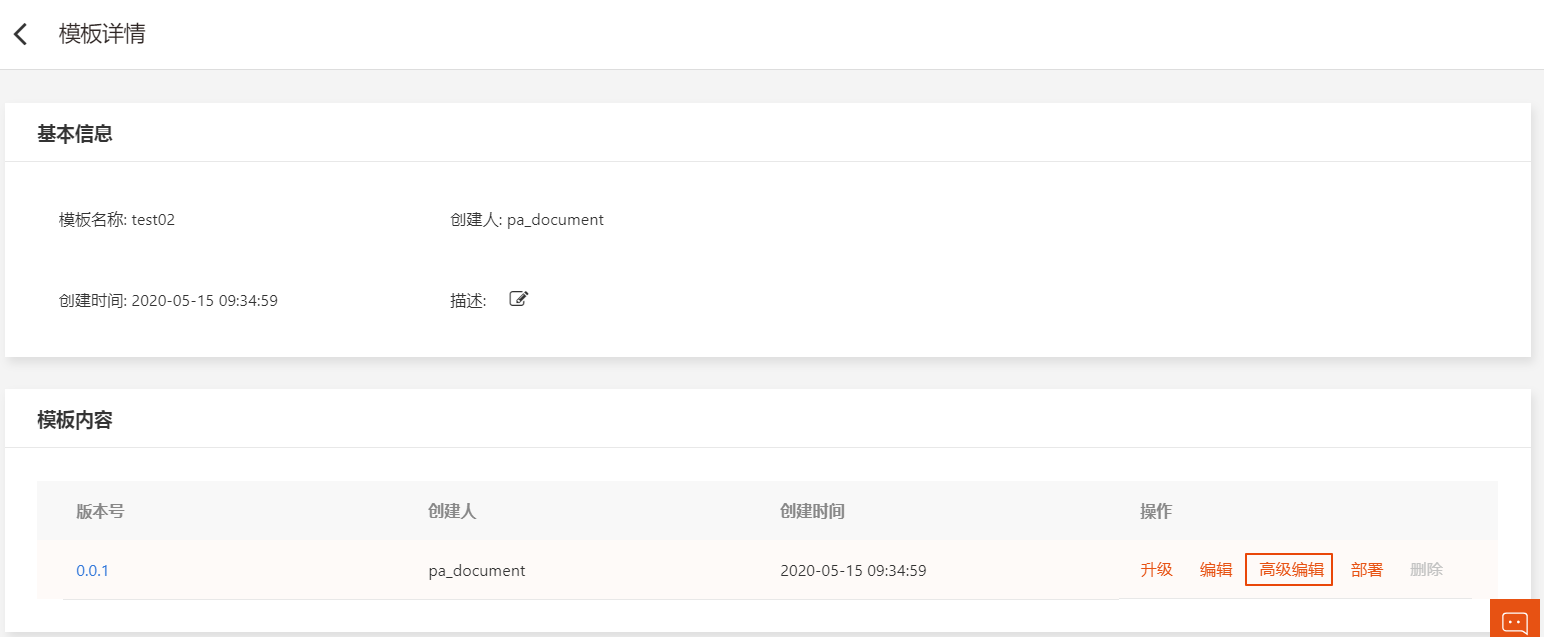
5. 根据如下信息,修改模板。
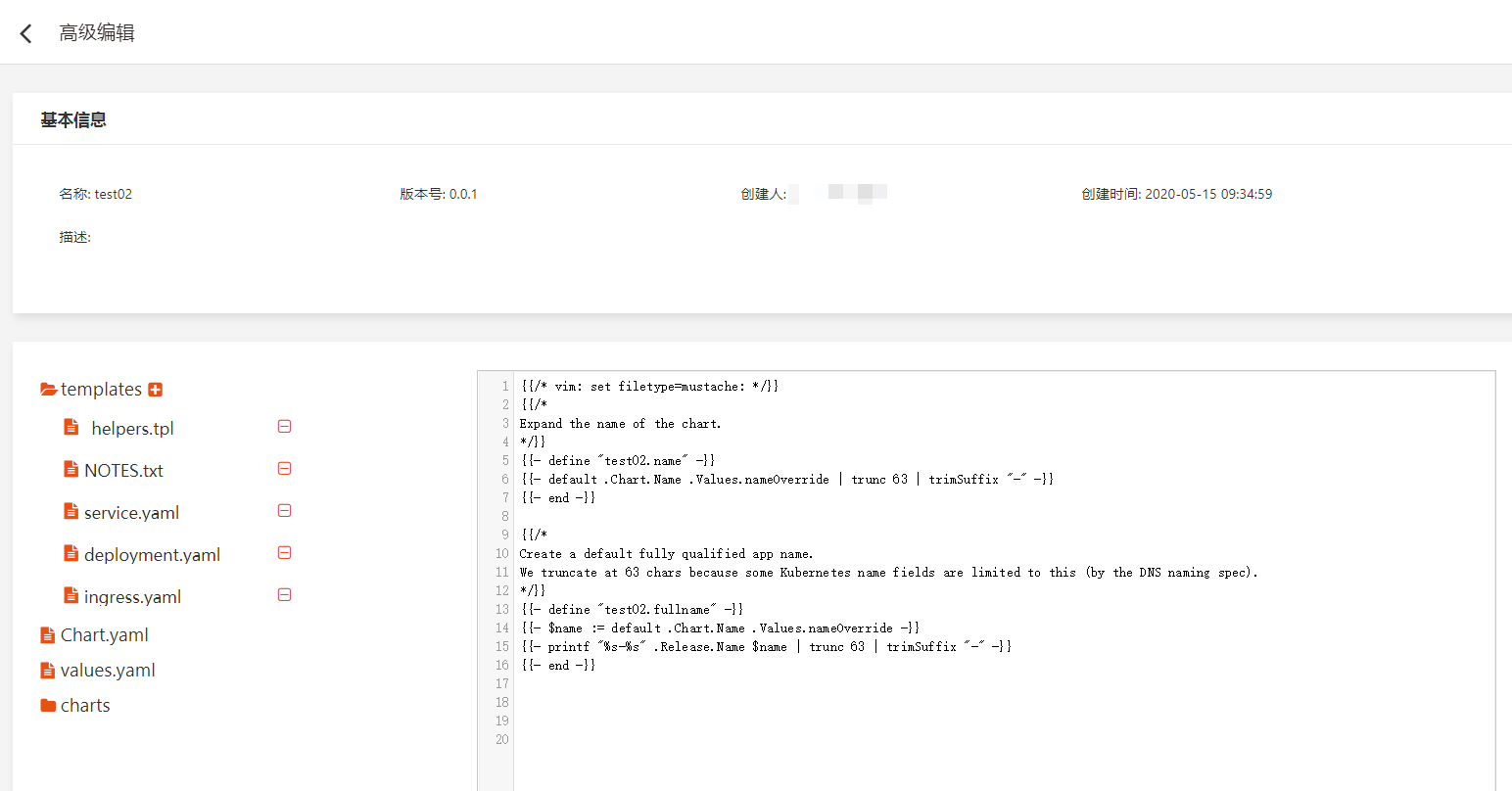
|
配置项 |
说明 |
|
基本信息 |
您可以选择是否升级版本,如选择升级,即修改后的模板以新版本的形式保留,如不选择升级,即修改后模板以当前版本形式保留。 |
|
模板内容 |
根据需求针对该模板进行修改,包括新增/删除/修改相关配置文件。 |
6. 编辑信息完成后,单击确定。
执行结果
页面下方提示修改成功。单击私有模板名称即可查看到模板信息已更新。
私有模板创建后,您可以升级私有模板相关信息,本文介绍如何升级私有模板。
操作步骤
1. 登录容器集群服务PKS控制台。
2. 单击左侧导航栏部署平台 > 私有模板,进入私有模板页面。
3. 在私有模板列表中,单击目标私有模板名称,进入模板详情页面。
4. 在模板内容操作列单击升级,进入私有模板升级页面
5. 根据如下信息,修改模板。
|
配置项 |
说明 |
|
升级版本 |
填写升级版本号,修改后的模板以新版本的形式保留。 |
|
模板内容 |
根据需求针对该模板进行修改,包括新增/删除/修改相关配置文件。 |
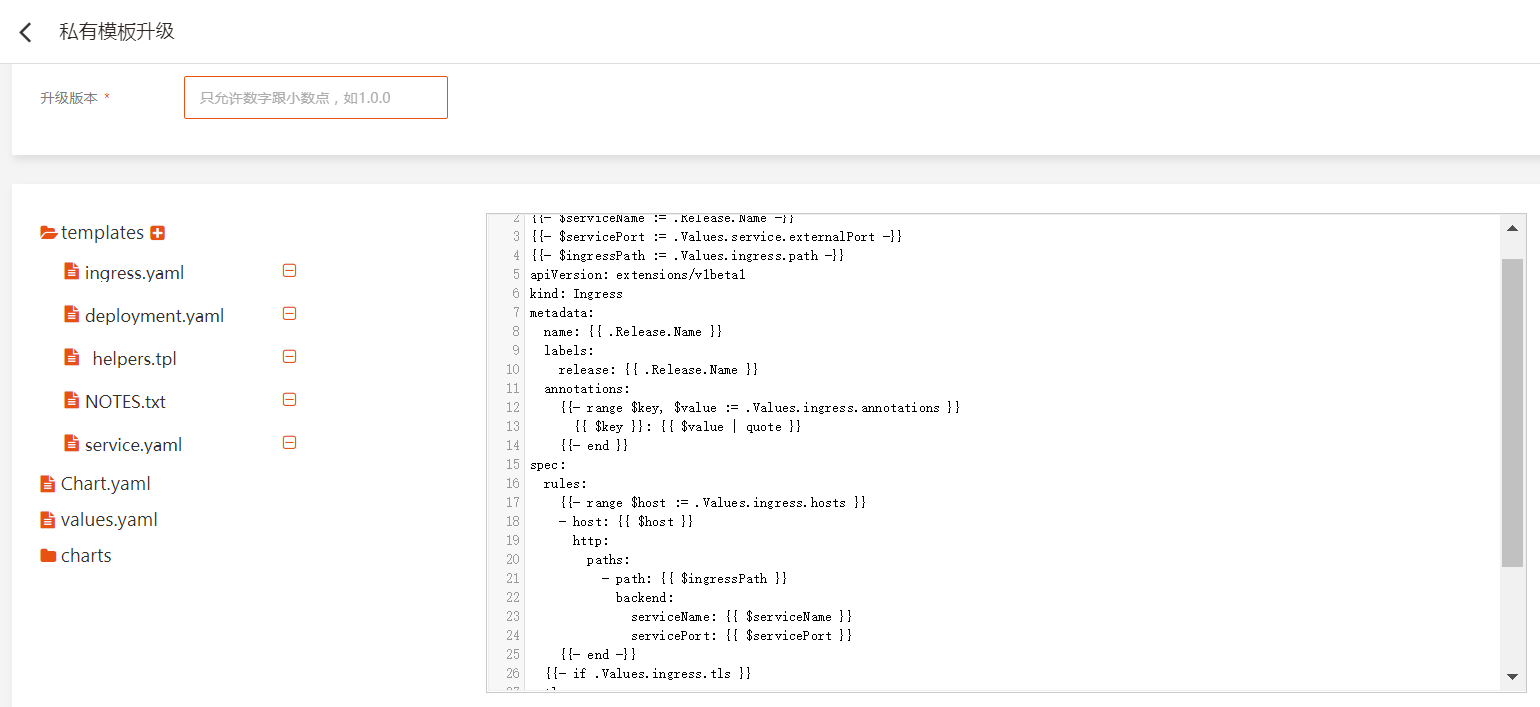
6. 编辑信息完成后,单击确定。
执行结果
修改成功后,单击私有模板名称即可查看到模板信息已更新。
若不需要继续使用某私有模板,您可以删除该模板,本文介绍如何删除该模板。
操作步骤
1. 登录容器集群服务PKS控制台。
2. 单击左侧导航栏部署平台 > 私有模板,进入私有模板页面。
3. 在目标模板操作列单击删除,弹出删除模板页面。

4. 单击确认,即可完成私有模板删除操作。该操作会删除该私有模板的所有版本。
执行结果
页面下方提示删除成功,私有模板页面无法查看到已删除的私有模板信息。
您可以根据需要导出私有模板,本文介绍如何导出模板。
操作步骤
1. 登录容器集群服务PKS控制台。
2. 单击左侧导航栏部署平台 > 私有模板,进入私有模板页面。
3. 在目标模板操作列单击导出,即可完成私有模板导出。

执行结果
页面下方提示导出成功,可在导出目录下查看到模板文件。